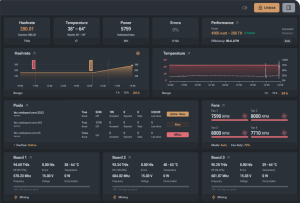Introducing VNISH Firmware Options
Dashboard
1- Hashrate:
It shows the current and average hashrate of Miner
2 - Temperature:
It shows Chip and Board Temperatures
3 - Power:
It shows current Power of Miner
4 - Errors :
It shows any Errors on Chips .
5 - Performance:
It shows current chosen Preset and shows Auto-Switch if enabled . it Shows
Efficiency too . 6 - Hashrate Chart:
It shows average Hashrate of Miner as a Chart . It shows average hashrate as : 1H , 12H and 24H in average . By clicking on it , you can see it at Maximize .
7 - Temperature Chart:
It shows average Temperature and Fans's PWM ( Duty Cycle ) . It shows average temperature and fan's pwm as
1H , 12H and 24H in average . By clicking on it , you can see it at Maximize . 8 - Pools:
It shows working Pools .
- - 1th column , you can see Pools addresses
- 2th Column , you can see Asic-Boost is activated or not
- 3th Column , you can see Difficulty at the current active address
- 4th Column , you can see Accepted shares and packets by Pool
- 5th Column , you can see Rejected shares and packets by Pool
- 6th Column , you can see Stales
- 7th Column , you can the last shared time
- 8th Column , you can see the Current Active Pool address
- DevFee : It shows the Developer Fee . Developer Fee is for VNISH Official Firmware team and goes to our own Pools . It should be Activated always .
9 - Fans:
It shows the active Fans . At each one you can see Fan PWM ( Duty Cycle ) of each fan separately . it shows Mode and Fan Duty too .Mode : It shows the current mode of Fans ( non Hydro models ) Duty : It shows the average of Duty of Fans
10 - Boards:
It shows the:
- Current Hashrate of Board
- Current Frequency of Board
- Current Errors
- Current Voltage
- Current Temperature
- Current Consumption
Current = Real time
You can see all Boards separately
Mining
Pools Tab
In this section, you can enter your pool addresses.
There are also default and pre-determined addresses of well-known pools. By clicking on the address section of the pool, the predefined addresses will be opened as a drop-down menu and you can choose the pool you want.
The names of the pools that exist in the predetermined addresses in our firmware, in the order of the firmware:
AntPool , F2Pool , Poolin , ViaBTC , BTC.com , Binance , EMCD , NiceHash , TrustPool
Cooling Tab
There are 4 parts in this section:
- Cooling mode
- Minimum number of fans
- Minimum fan duty
- Target Temperature
Cooling Mode
In this section, you can choose the mode and type of your fan, which has three modes.
- Auto: the mode is automatic and the firmware automatically changes the fan speed according to the temperature.
- Manual: It is a manual mode where you can set the working speed of the fans to any working speed according to your personal needs.
- Immersion: Immersion mode, in this mode, cooling is done with other than fabric fans, and fans are not checked when the miner is started. If you intend to use water block, oil, spiral fan..., put the fans in immersion mode.
Minimum number of fans
Minimum number of fans, in this section, you can determine the minimum number of fans. By default, all x19 and x21 series are set to number 4.
Minimum fan duty
The minimum working speed of the fans, in this section, you specify the percentage of the working speed of the fans (at very low temperatures or certain specified temperature conditions). (This part works only in automatic fan mode)
Target Temperature
Target temperature, in this section you can determine the working temperature of the miner device. (This part works only in automatic fan mode)
Performance Tab
This section has five parts:
- Power supply is modified
- Preset
- Autoswitch presets
- Global Voltage & Global Frequency
- Boards
Power supply is modified
Changed or strengthened power supply, this part is related to mining devices whose power sources have been strengthened or replaced and have the ability to output more power. This part is disabled by default.
Preset
Predefined profile, this section, which is one of the most important parts of the Vnish.ir firmware, is related to the selection of the user's target profile. By selecting the profile, the miner's firmware will transfer to the automatic setting mode to find and select the most optimal voltage and frequency for the user's chosen hashrate. The firmware automatically searches and finds the best voltage and frequency for the selected frequency. This search is done using our proprietary machine learning algorithm. The automatic adjustment process takes about 2-4 hours depending on the health of the chips.
Also, if you want to manually define and determine the desired hashrate, you should select the Disable option in this section.
Autoswitch presets
Automatic adjustment of the predefined profile, this part is related to the automatic change of hashrate in relation to temperature. The variable of this part is temperature. In this section, you can define a temperature range that the miner will increase or decrease its hash rate in this temperature range.
(Completing this part - the description of this part with full description is being completed)
Global Voltage & Global Frequency
Selection of voltage and frequency, this section is related to the selection of voltage and working frequency of hash boards. This part can be adjusted and changed in both hashing selection modes with predefined profiles as well as manually.
Boards
Hashboards or boards, this part is related to settings, manual change and viewing the status of chips and hashboards.
By default, the hashrate of each chip is displayed separately.
By clicking on the name/number of the hash board, you can see other details including Error, Sensors and Frequencies and by clicking on them, you can view the details.
In this section, there is also an option to disable or turn off the hashboard if it is damaged or defective. This option is enabled by default.
Advanced Tab
This section consists of two main parts:
- Control
- Others
Control
This section has three parts:
Restart mining if hash rate is lower:
If the hashrate is lower than the specified value, the firmware restarts the device. In the empty box, you can specify that if the hash rate falls below the percentage you specify, for any reason, the miner will be restarted. Restarting is related to this software part. We call this part as WatchDogs.
Max restart attempts:
Maximum number of attempts to restart, in this section you can set the maximum number of attempts to restart so that the device is in the normal extraction process.
Chips critical temperature:
The critical temperature of the chips, in this section you can determine the critical temperature of the chips or the maximum temperature that the chips will be after reaching this temperature to prevent damage to the chips and equipment. The critical temperature can be changed between 50 and 120 degrees Celsius. By default, the critical temperature is 90 degrees Celsius. That is, if the temperature of the chips reaches 90 degrees Celsius for any reason, the firmware will stop the extraction process to prevent equipment damage. Vnish.ir Vnish firmware repeatedly checks the temperature report of the chips and if the temperature of the chips has not decreased, it keeps the extraction process stopped.
Others
Quick Start:
Quick start, by enabling the quick start option, protections and defaults defined during miner startup are not checked. This option is disabled by default. Preferably disable this option.
Check balance of voltage domains:
Checking the voltage balance of the domains, this option checks the voltage balance of the hashboard domains when restarting the miner device, and if there is a problem with the voltage of the domains, it reports graphically on the faulty hashboard and also in the firmware log. This option is enabled by default.
Adapt voltage to temperature:
Matching voltage with temperature, this option is for matching voltage with temperature to maintain the stability of the chips. So that if the temperature drops dramatically, the voltage increases to maintain the stability and proper working temperature of the chips, and if the temperature increases dramatically, the voltage decreases. This option is enabled by default. If you have fluctuations or voltage drops, it is recommended to turn off this option to increase the life of the power supply.
Quiet mode:
Silent mode, this option keeps the fan speed fixed at 50% for less noise when restarting and also when extracting is stopped.
Check voltage setting:
Checking hashboard voltage settings, this option checks the voltage of hashboards during restart and if there is a problem with the input voltage of hashboards, it reports graphically on the faulty hashboard and also in the firmware log. This option is enabled by default.
Check integrity of chains:
Checking the integrity of chips and hashboards, this option checks the integrity and presence of all hashboards and chips when starting the miner device, and if the hashboard or chip is defective, it reports graphically on the defective hashboard and also in the firmware log. . This option is enabled by default.
Resume mining after reboot:
To continue the mining process after restarting, this option returns the miner device to continue the mining process if it is restarted for any reason. This option is disabled by default.
Downscale preset on failure:
Automatic reduction of hashrate in the event of an error, if the mining process is stopped and restarted for any reason such as temperature or voltage drop, this option will reduce the hashrate by one level to prevent equipment failure. There is no variable for this option and despite any error in the extraction process, it will reduce the hashrate or profile by one level. This option is disabled by default.
Skip broken temperature sensors:
Ignoring defective temperature sensors, this option is to not check and ignore the error of defective sensors. If the hashboard's temperature sensors are faulty, by activating this option, the error and fault of the temperature sensors will not be ignored and checked to continue the extraction process. This option is disabled by default.
Startup Voltage Offset:
Compensating voltage during startup, this option determines the amount of compensating voltage during startup. This voltage is for the stability of miner and hash boards during startup. The amount of compensation voltage is different for different conditions and different miner models. The final voltage value at startup will be equal to: Global Voltage + Startup Voltage Offset. The compensating voltage value is zero volts by default.
Tuner bad chip hashrate threshold:
Reset weak chips to specified value, this option determines how much the chips will automatically reset to the ideal state specified in the profile. The higher its value is determined, the closer it will be to the ideal state. The maximum ideal value is 80%. The default value of this option is 50%.
Fee Tab
HotelFee: hotel fee, this section is for dividing hashrate or shares sent to the pool. This option is specifically prepared for farms that maintain their customers' miner devices and receive a fee for maintenance. This option is disabled by default. In this, there are three options that need to be completed to activate it:
- Pool Address
- Worker
- Shared cost percentage: By default, it is 0.1%
DevFee: developer fee, this section is related to Vnish.ir firmware developer fee. In this section, you can choose the server that is geographically closer to you to have a better connection.
Servers: automatic mode, Europe, America, China and the storage server located in Russia. It is recommended to keep this option on automatic mode. The firmware checks the best connection during startup and automatically selects the best server with which you have a good connection.
The DEV Fee of our Firmware is 2.8% for x19 and x21 series, 1.9% for L7, 2.8% for x17 series and 1.8 to 2% for x9 and L3+ series
System section
This section consists of three main parts:
- General
- Security
- Network
General
This section consists of three main parts:
- Backup and Restore
- Regional Settings
- Appearance
Backup and Restore:
This part consists of four parts:
- Backup Settings: Backup, this part is for creating a backup file of all settings and configurations of the device. You can use this file to apply the settings of the device or other devices in the future.
- Restore Settings: Restore backup, use this option to restore the backup file that you prepared in the Backup Setting section.
- Reset: Recovery, this is for the option to restore to the initial settings of the firmware.
- Rollback to Stock: restore to the factory, this option is to restore to the factory firmware (Bitmain Antminer). Please note that this option can only be used when the firmware is installed as NAND and using Vnish.ir exclusive software.
Regional Settings :
This part has two parts:
- Timezone: This option is for setting the time of the device. Always change the clock setting of the device correctly and to your local time, because the time of hashrate graph and temperature graph as well as the device report will be displayed correctly.
- Interface Language: The language of the firmware dashboard, in this section you can change the time of the firmware dashboard. In Farsi, we tried to make the translation conversational so that it would be smooth and simple, suitable for all users. If there is a translation problem in any part, you can contact us and report the problem in our Telegram group.
Appearance :
This section contains four sections, all of which are related to the graphic display of the firmware dashboard:
- Theme: In this option, there are three ways to display the theme.
- Automatic mode: which is included and coordinated with your operating system.
- Dark mode: How to display dark and light meter image
- Light mode: The display mode is bright and the image light is more and the white background is displayed
- UI Optimize: Optimizing the image of the firmware dashboard, this mode disables all moving images and accessories such as fans and high graphics so that the browser performs faster. This option is also suitable for users who connect to their devices through remote access and improves performance.
- Dark Sidebar: Dark sidebar, this option is to activate the dark mode of the sidebar. If the general theme is also on, by activating this option, the side menu will turn into dark mode.
- Display Chips number on board: Display the number of chips on the board, this option is for displaying the number of chips on the hashboards in the Performance section and also displaying the number of chips in the firmware dashboard.
Security
This part has two parts:
- Change Password: To change your password, you can use this section to change your password. Please note that the default password of Vnish.ir firmware is the word [admin].
- API Keys: API Key, this is the option to add a private API key. If you use remote access services, you must enter the private key provided by the remote access services in this field.
Network
This part is related to the network settings of the device.
- Hostname: Device name, this option is for changing the device name that will be displayed on your modem or network.
- DHCP: Abbreviation of Dynamic Host Configuration Protocol or dynamic or automatic network settings, when this option is active, the settings are applied automatically by your modem, router or network equipment. You must turn off this option for manual settings.
- IP Address: IP address, this option is to change the IP address manually.
- Mask: Abbreviation of Subnet Mask, with the subnet mask that is used to cover TCP/IP protocols. This number is 255.255.255.0 by default.
- DNS 1: Abbreviation of Domain Name System, it is the name of the domain system, as well as Primary DNS, this number is determined by default by your equipment and internet operator. Many users who have problem with DEV FEE server, by changing this option to 8.8.8.8 which is the address of Google's DNS servers, it can help to solve the problem.
- DNS 2: Abbreviation of Domain Name System, which is called Secondary DNS. You can also change this number to the IP address of your modem or to the address of Google servers, which is 8.8.4.4.
- Gateway: This option is related to the translation of the network gateway. The IP address of this option is the IP address of your modem or router.
Tech Support section
Diagnostic Report
- Diagnostic Report: This part is related to the accusation of diagnosis report. The diagnosis report is for the device work report.
API
- This section is related to all remote control settings or commands. By entering this section, you can see all the cURL commands with examples for each command.
Telegram Channel
- It is currently inactive.
Home Page
- It is currently inactive.
Firmware Update section
Firmware Update
This section is related to device firmware update.
In this section you can see
- Miner Model
- Control Board Model
- The Current installed Firmware version
- Installation Type and Platform
Descriptions
- Miner Model :
- Control Board Model :
- The Current installed Firmware version :
- Installation Type and Platform :
Save current miner configuration: Save and save the settings of the miner device, with this option turned on, the current settings and configuration of the firmware will be saved. By turning off this option during the update, the settings and configuration of the firmware will return to the initial default.